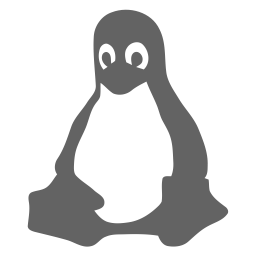I've decided to try something new with the upcoming release and do some write up of some of the upcoming features and how they can tie in to each other or enhance functionality we already have or maybe have you discover you didn't know you could do already or inspire you with a feature idea or suggestion.
R12 is currently far from done (I estimate about a month left to go) but it's good enough to likely start a first beta / preview look next weekend so here's me trying to get you all hyped up so you'll be eager to test when the time comes and play with the new shiny things on your favourite viewer (and of course show up friends on other viewers who aren't really innovating or creating original features anymore 😛).
Inventory
– it’s the bane of my (and probably many others’) SL existence! I spend most of
my time these days roaming the various events that pop up around the grid
amassing both demos and entire wardrobes – that I’ll never have the time to
wear :( – faster than I can ever bother sorting my inventory and the result
isn’t pretty (no, I’m definitely not putting up a picture to show just how bad
it is!)
The
base idea is simple, whenever you buy or grab something you have to click that
“Buy”/’Pay”/”Keep” button anyway so wouldn’t it be great if we could just do
some pre-sorting right then and there?! It wouldn’t really interrupt the flow of
going to an event and hovering up demos or buying things you’re sure you want
since you don’t actually have to go to your inventory while you’re at the event
and you’d be able to teleport home with an inventory no worse off then when you
arrived.
So
without further ado, I present the new Catznip inventory offer toast (it looks
similar for the other inventory toasts, as well as the “Buy” floater):
(If
you’re using a different viewer the “Show in Inventory” checkbox is likely new
to you too but I won’t be discussing that here and its purpose should be fairly
obvious)
I
just bought a set of applier nails and clearly the “accept in” portion of the
toast is what all the fuss is about; if I click it I’m presented with the
following options:
A quick run-down:
[Default] – when I press “Keep” the item will appear in the default location (which is either the “Objects” folder for objects or your inventory’s root for folders)
Received Items – the item will appear under the “Received Items” (where you SL marketplace purchases go)
Demos / Shopping – this is where things get really interesting since these 2 options aren’t there by default but are rather things I configured to suit my own OCD inventory sorting needs.
The
“Browse” button just provides me with an easy way to quick-pick a folder if I
want this to go somewhere very specific (or if I just want to quick-configure a
folder since whichever folder you pick will be reusable in future toasts):
You
can filter your folders from the textbox and there’s a convenience button to
“Close All Folders” should you need but this floater should be fairly self-explanatory.
The
little wrench icon is there to allow you to do far more advanced / in-depth
configuring to tweak everything to how you personally manage your inventory.
My
simple demo floater looks like this:
Before I made this feature, I did actually have a safety net
for the vast number of unsorted items flooding my inventory: a “Shopping Bag”
folder, further divided into year and month of when I bought/acquired the item.
So building on that I configured something very similar:
Demos – I hated that my demos and purchases
ended up in the same place so now I have a “Demos” folder under my main
“Shopping” folder where I route all my demos; then when I get home later on I
have all demos in a convenient place and it makes it very easy to clean them
all up in one swoop
Shopping – A folder “Bag” under my main
“Shopping” folder where I’ll put all my purchases
Temporary – A folder (under the default
“Objects” folder) where I’ll keep all things that I’ll never need later on (for
instance if props I get from something I’m sat on); or something a friend wants
to show me that I won’t have a need for later on)
But wait; there’s more still!
What’s the subfolder column about?!
Dumping everything into a “Demos”
and “Shopping” folder already feels like a big improvement over what we
currently have but still I’d prefer if all items auto-routed to a folder named
after the month I got them and just because I want to go hover up demos from
several events in a row I’d really like to be able to identify which event I
got the demo from I’d like to further split them up into region name as well.
So this is where the “Subfolder”
textbox comes into play: it allows you to specify dynamic subfolders (which I
know sounds really complicated to anyone but me, sorry ☹).
Look at my shopping folder, the
folder path is “Shopping/Bag” and the subfolder portion is “%yyyy-%mmm/%region”
so if we break that down into its parts
Whenever I accept something into the “Shopping” option from the drop-down, it’ll be router to the “Shopping” folder under my main inventory, and then into a folder called “Bag”
Next we see %yyyy which simply means the current year as 4 digits (look at the cheat sheet) – e.g. 2017
Next is a little dash just because I want to make it more visually appealing
Next is %mmm which is the name of the current month in letters – e.g. April
Next is a ‘/’ which means whatever follows will be in another folder level
Finally there’s a %region which means we’ll put everything in a folder named after the region I was in when I accepted that folder (the parcel name would be easier but those tend to be very, very long so not suited for inventory folder names)
So if we put it all together again (I bought this in April at Cosmopolitan in the No Comment region):
My purchase should end up in the folder “Shopping / Bag /
2017-April / No Comment”, and as we can see that’s exactly where it went:
Note that this is only the very first iteration of the
feature, and that I’ve not even done any shopping with it beyond what I needed
to write this initial post up so expect things to still change and improve. If
you have any questions or comments, then please, do poke me.
Finally, I hope that this feature was a good one to kick
start the new release and upcoming campaign and inspire you to at least consider supporting this TPV
dev kitty. This feature (and many others) will be coming to a Catznip viewer near you very soon
(likely next weekend).